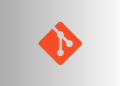Table of Contents
Akiflow is a premier digital planner and calendar for centralising tasks, unifying schedules, and optimising productivity.
| 1 | 2 |
|---|---|
| Software Name | Akiflow |
| Publisher | Akiflow Inc. |
| Homepage | https://akiflow.com/ |
| Architecture | 64-bit |
| Software Version | 2.53.7 |
| Download (.msi) | Akiflow-2.53.7-e65be87c-x64.exe |
| Install Behavior | System Context (All Users) |
| Detection (Location) | C:\Program Files\Akiflow\Akiflow.exe |
| Silent Installation | "Akiflow-2.53.7-e65be87c-x64.exe" /S /NCRC /AllUsers |
| Silent Uninstallation | "C:\Program Files\Akiflow\Uninstall Akiflow.exe" /S |
| Winget | winget install --id=Akiflow.Akiflow -e |
How to Install The App Silently
- Download the installer from the link in the above table.
- Copy the downloaded file to a designated folder, such as
[C:\Installers]. Alternatively, you can transfer the downloaded installer file to a USB device for installing the application on other computers. - Next, open CMD (Command Prompt) as administrator.
- In the CMD window, navigate to the source folder using the cd command:
- Finally, type the silent installation command in the above table then press to install the app.
After a minute or so, you should see the app installed in the installation directory. The app should appear in the Installed Apps section in Windows Settings or under Programs and Features in the Control Panel.
How to Uninstall The App Silently
- Open CMD (Command Prompt) as administrator.
- Type the silent uninstallation command in the above table the press to install the app.
Silently Install Using PowerShell
Alternatively, you can use the following PowerShell script to automatically download and install the app. This approach saves you from manually downloading the installer and executing the installation command.
To install the app, simply open PowerShell as an administrator, copy the code snippets below, paste them into the PowerShell window, and press .
This script explanation:
- Queries GitHub for the latest version via Winget manifest.
- Downloads the .installer.yaml, extracts the official download URL.
- Downloads the installer file from the official download link.
- Silently installs it using the Start-Process cmdlet.
- Cleans up the downloaded temp file.
# GitHub API URL for the app manifest.
$apiUrl = "https://api.github.com/repos/microsoft/winget-pkgs/contents/manifests/a/Akiflow/Akiflow"
# Fetch version folders then filter only version folders.
$versions = Invoke-RestMethod -Uri $apiUrl -Headers @{ 'User-Agent' = 'PowerShell' }
$versionFolders = $versions | Where-Object { $_.type -eq "dir" }
# Extract and sort version numbers to get the latest version.
$sortedVersions = $versionFolders | ForEach-Object { $_.name } | Sort-Object {[version]$_} -Descending -ErrorAction SilentlyContinue
$latestVersion = $sortedVersions[0]
# Get contents of the latest version folder to find the .installer.yaml file.
$latestApiUrl = "$apiUrl/$latestVersion"
$latestFiles = Invoke-RestMethod -Uri $latestApiUrl -Headers @{ 'User-Agent' = 'PowerShell' }
$installerFile = $latestFiles | Where-Object { $_.name -like "*.installer.yaml" }
# Download and parse YAML content to get the Url of the latest installer file.
$yamlUrl = $installerFile.download_url
$yamlContent = Invoke-RestMethod -Uri $yamlUrl -Headers @{ 'User-Agent' = 'PowerShell' }
$yamlString = $yamlContent -join "`n"
$installerUrl = [regex]::Matches($yamlString, "InstallerUrl:\s+(http[^\s]+)") | ForEach-Object { $_.Groups[1].Value }
# Download the latest installer to the temp folder.
$webClient = [System.Net.WebClient]::new()
$webClient.DownloadFile($installerUrl, "$env:TEMP\Akiflow-latest.exe")
# Start the install process.
Start-Process -FilePath "$env:TEMP\Akiflow-latest.exe" -ArgumentList '/S /NCRC /AllUsers' -Wait
# Delete the downloaded installer file.
Remove-Item -Path "$env:TEMP\Akiflow-latest.exe" -Force -ErrorAction SilentlyContinue